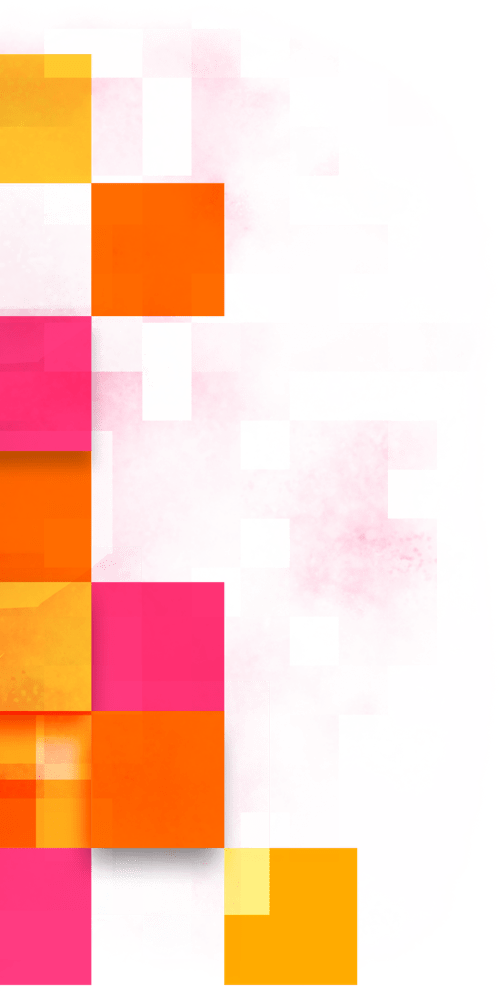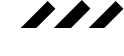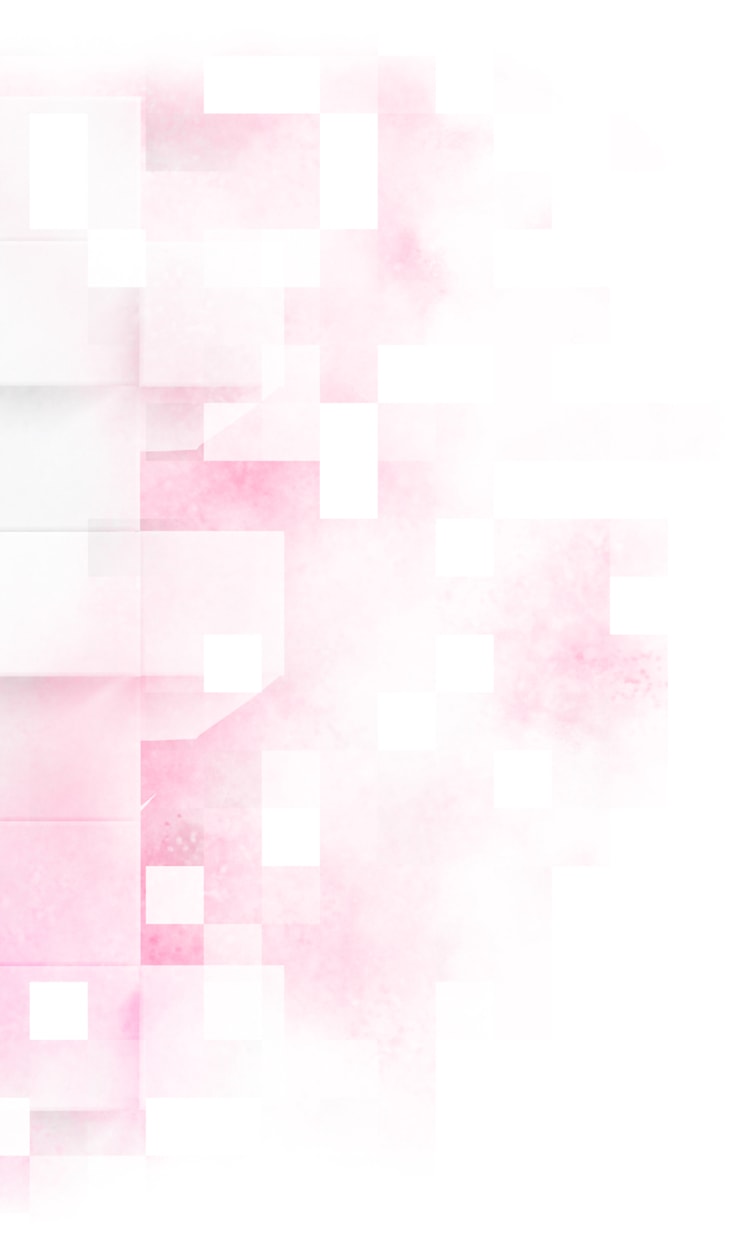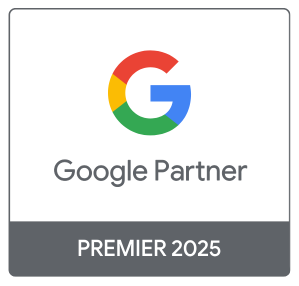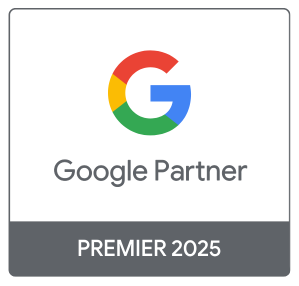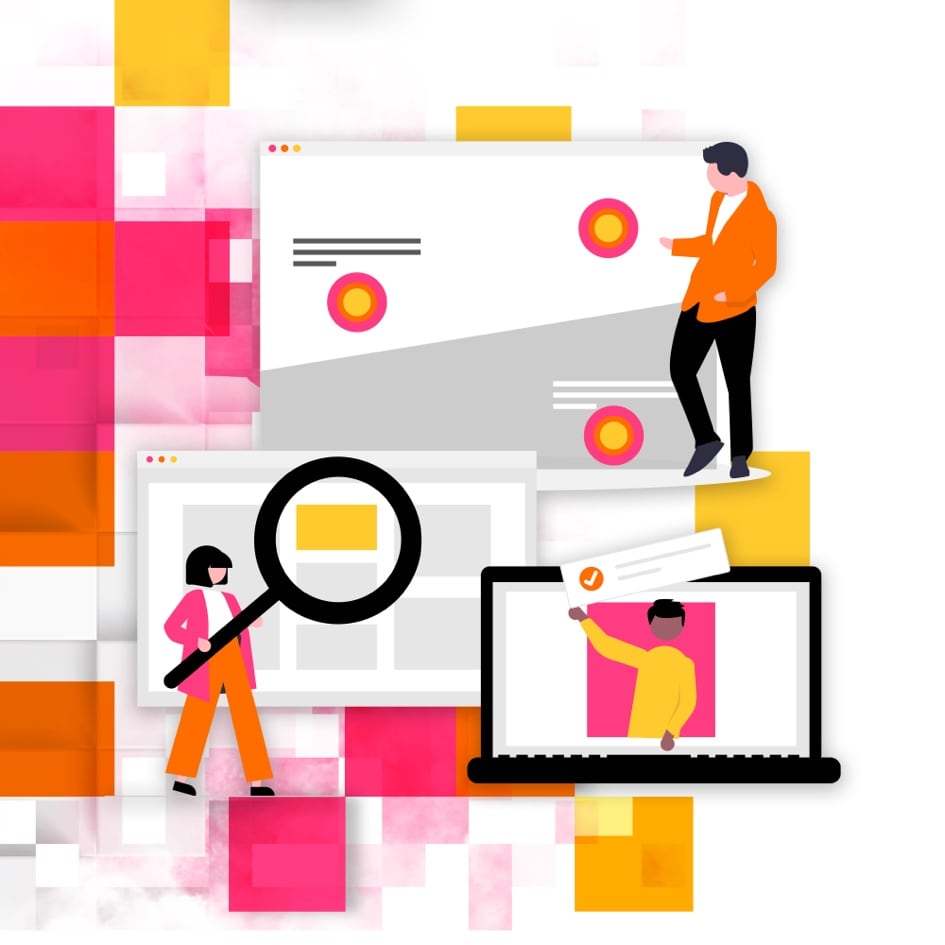
Get Set-Up with CITIZEN
This page is meant to serve as your information hub for setting up your current marketing programs with your CITIZEN team. Some support is required on your end to ensure our team has the right access to key pieces that will help us successfully launch and manage your marketing.
If you have any further questions beyond what is answered on this page, please do not hesitate to contact your Account Manager.
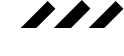
Logo Files
We’ll use your logo on a variety of marketing assets. This logo must be of high quality so it represents your brand well and looks great on your marketing materials.
What Format Should I Send the Logo In?
We would love access to as many logo files as you have! We accept the following formats:
- .PNG
- .EPS
- .SVG
- .AI
You can send your logo in the “Logo File” section, located in “Docs & Files” in Basecamp.
How Big Should the Logo Be?
Your logo should be at least 500px in width to ensure quality across marketing assets.
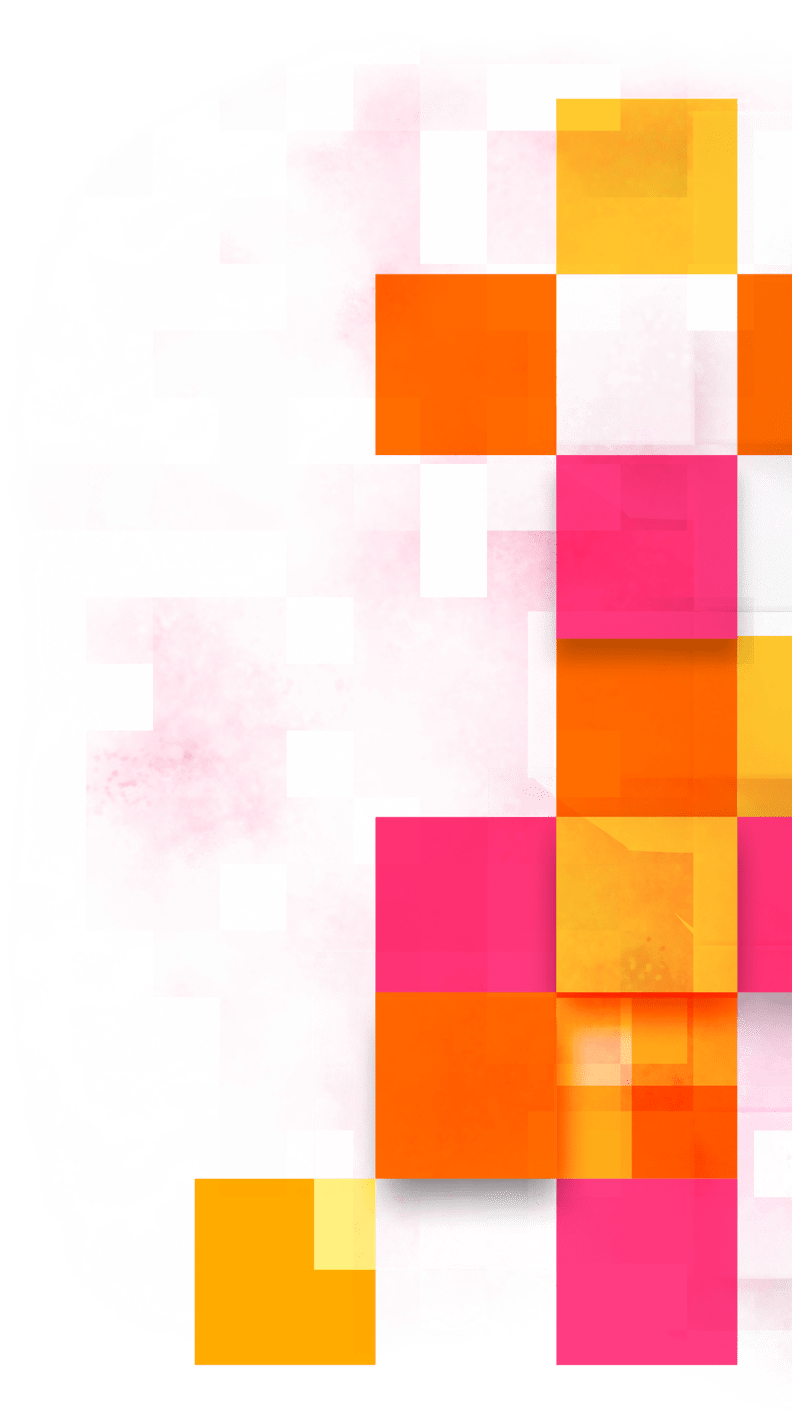
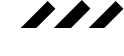
How Do I Provide Access to Google?
Google Analytics is an analytics service provided by Google that tracks and reports how users interact with your business. By providing us with access to your Google Analytics, we’re able to gain a deeper understanding of your online audience and interpret the impact of your marketing efforts.
Here is a step-by-step guide for adding read-only access to Google Analytics:
- Step 1: Log into your Google Analytics account
- Step 2: Click the admin gear at the bottom left of the screen
- Step 3: Under the account column, click Account Access Management
- Step 4: Click the plus sign in top right corner, then add reporting@citizen55.com to grant us access
- Step 5: Choose the Read & Analyze option
- Step 6: Click Add in the top right corner to confirm and update your permissions
How Do I Share Manager Access to My Google Business Profile?
Formerly known as Google My Business, a Google Business profile (GBP) is a simple online page you create about your business. It makes your business more visible and can help people find you online. We’ll need access to your GBP to assess your website’s paid traffic and marketing to improve our efforts.
Here is a step-by-step guide for sharing access to your GBP:
- Step 1: Sign in to Google Business Profile.
- Step 2: On the menu at the left, click Users.
- Step 3: Click Add users.
- Step 4: Enter the following email address: reporting@citizen55.com
- Step 5: Provide our address with Manager access.
- Step 6: Click Invite.
Email Marketing
How Do I Export an Email List to CSV?
Each platform is slightly different. Please find below links to instructions for a variety of commonly used platforms:
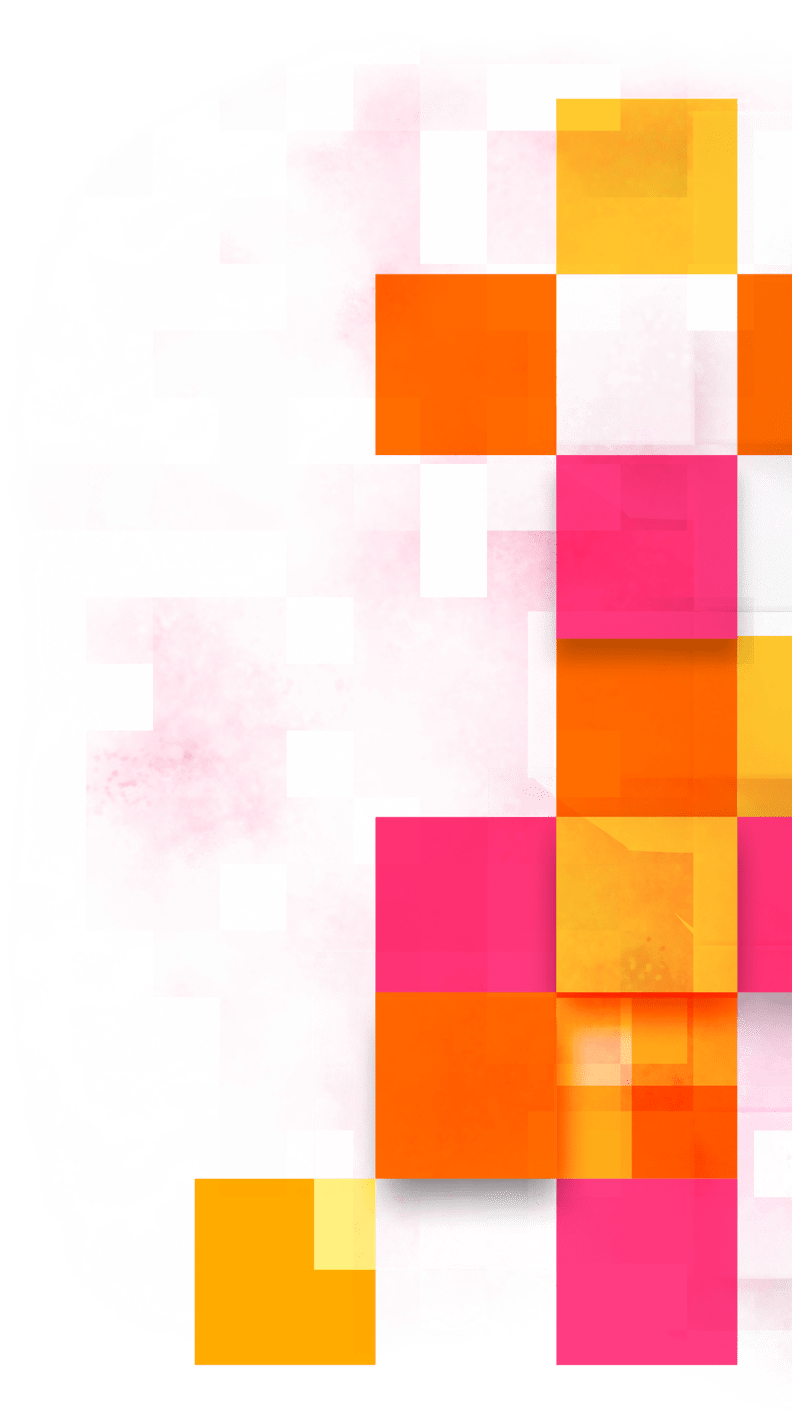
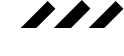
Social Media
We require administrative access to your Facebook and Instagram accounts to run paid social media awareness advertisements through these platforms. Providing access requires some support on your end. If you have any questions, please do not hesitate to contact your Account Manager on Basecamp.
How Do You Provide Facebook Access?
NOTE: For the purposes of this step, your program manager has created a Facebook account with their First name, then the word “Pod,” then their last name. Please reach out to your program manager if you have any questions.
It is crucial we be provided administrator access to your business Facebook page. With full control over your page, we can better optimize our advertising efforts. Business manager, partial access, or other permissions don’t allow us to do this.
Before you are able to make us an administrator of your Facebook page we first need to make a friend connection on Facebook. You will be making friends with your program manager’s company account named ‘Firstname Pod Lastname’.
To complete the steps below you are required to be a current administrator of your company’s Facebook page.
- Step 1: Log in to your own personal Facebook account.
- Step 2: Add my company administrative account as a friend by searching for your program manager’s “Firstname Pod Lastname” and add me as a friend.
- Step 3: “Switch In” to your page by navigating to the top right corner, selecting your profile picture, clicking “See all profiles,” and selecting your practice’s page.
- Step 4: After you’ve switched in to your practice’s page, navigate to the business page by clicking on your business name in the top left corner, under the search bar.
- Optional Step 5: If you do not see a menu on the left-hand scroll bar on your business page, look for a button that says “Manage” below your cover photo on the right – select it.
- Step 6: On the left scroll bar menu, select Meta Business Suite.
- Step 7: Once redirected to Meta Business Suite, click “All Tools” from the left-hand side menu.
- Step 8: From the menu that pops open, select “Page Settings” which you will see on the right side under “Manage.”
- Step 9: Once redirected to a new page, click “New Pages Experience” from the left-hand menu and click “Add New” at the top of the page, for “People with Facebook access.”
- Step 10: Search for your program’s manager’s “Firstname Pod Lastname” Facebook account, add, and hit the slider that “Allow this person to have full control.”
- Step 11: Enter your password.
- Step 12: Conduct the same process outlined above searching for Kevin Pod Wilhelm, our Master account.
- Step 13: Kevin will accept your request and support the final setup of administrator access.
Become a CITIZEN
Today!
Start your marketing strategy on the right foot. Contact our experts today to see if you qualify for our CITIZENSHIP package.